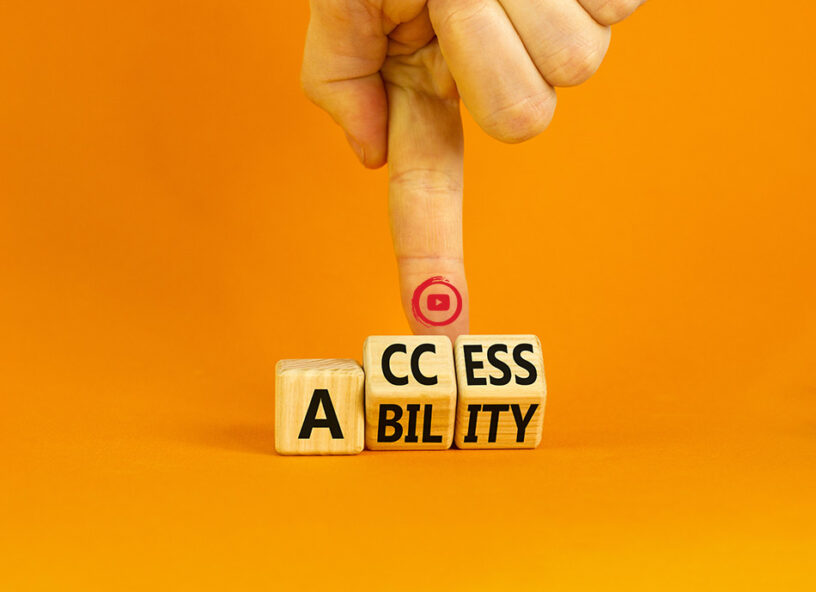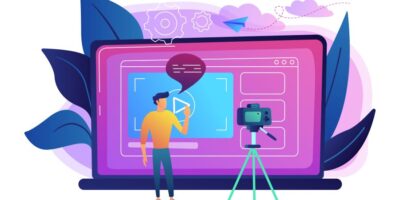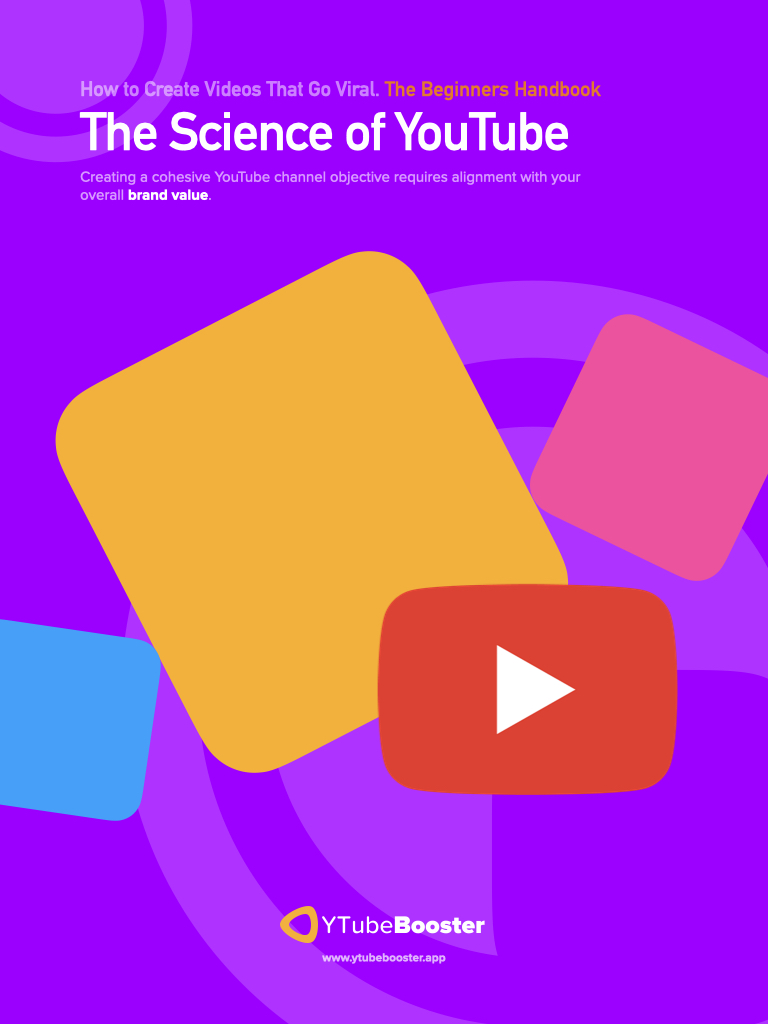A timestamp can access an embedded YouTube video. It allows you to connect to any part of the video instantly. So waiting for the entire video to play from the beginning to the time you are referring to is no more needed. Additionally, you can refer to it in minutes and hours as required. So learning how to add timestamps also helps one to attract views as it helps people to directly go for the content they want to consume.
Usability and mobile-friendly websites are Google’s main priorities. Recently, Google has given website owners rewards for including these references when users access the video through Google’s mobile search results. Spending a few minutes updating those timestamps has become relevant since Google pays you.
Learn how to add Timestamps on mobile
On mobile devices, adding timestamps to YouTube videos is essential since it enables users to find the specific content they’re seeking quickly and simply. Timestamps allow viewers to skip directly to the section of a video they wish to view without scrolling through the entire thing. It is beneficial on mobile devices where scrolling can be more challenging.
Furthermore, timestamps make it simple to share particular video segments with other people. You can email your pals a link to a specific timestamp in a video, for instance, if you find a fun part and want to share it immediately. It is a fantastic technique to engage viewers and keep them watching your movies.
Learn how to add Timestamps on YouTube videos?
You are looking for a video on how to log into WordPress. But you need to figure out where to find it. So you search for it on Google and find a video on YouTube. You watch the video, and you find the answer to your question. But it takes you 10 minutes to find the answer. It would be better if the video started at the part of the video that had the answer. The timestamped link does that. It takes you straight to the part of the video that has the answer.
We’d all prefer to view the video segment that reveals the information we’re interested in. Therefore, it gets predicted that during the next 12 months, timestamps in YouTube videos will increase.
Learn the guidelines on how to add timestamps to your video
Play your YouTube video and pause it as necessary.
Now write down the time and use it as a reference.
Add these notes and the time by using the YouTube description section (e.g. 1:10 How to Log into WordPress)
Ensure the YouTube links are active after saving and checking the live video.
Just be sure to use the colon (:) to separate the hours, minutes, and seconds after typing them in. It’s that easy.
These links are then retrieved by YouTube, allowing viewers to go to different chapters or sections of your video.
Learning how to add timestamps will help your video to get SEO optimized.
Here’s some food for thought for all the web designers and marketing geniuses: Google is now starting to reward interactive videos by placing timestamps underneath the video results to help users find the particular section they’re looking for. It drives targeted traffic to your video and makes your YouTube video more user-friendly overall
. And last but not least, YouTube will take note of your video’s high retention rate and use it as a ranking factor to push your video further up the search engine results pages!
Make Use of the Browser URL to add one by learning how to add timestamps.
Navigate to the video page top. The URL of your video should be visible. For instance, see https://www.youtube.com/watch?v=x5zm4OepHzc.
Add the number of seconds into the movie you want someone to go by adding a timestamp to the end if you only want to send them to a specific section of your video.
So, &t=28s would represent 28 seconds.
So the URL would be https://www.youtube.com/watch?v=x5zm4OepHzc&t=28s.
Thus, 1 minute and 28 seconds would be either &t=1m28s or &t=88s.
Therefore, 1 hour 1 minute and 28 seconds would get represented by either &t=1h1m28s or &t=3688s.
Did you get the picture?
Know when to use the question mark instead of the ampersand or vice versa
However, since the above URL already contains a question mark (? ), you use the ampersand (&). Your 28 seconds would get shown in the URL in the following ways:
- While there is already a ? in the URL, then 28 seconds would get represented as &t=28s
- Assume there is already a & in the URL. Then 28 seconds would get defined as ?t=28s
Make use of the embed tool to add a timestamp.
The embed feature gets located in the share tool on your video. It will open up a box where you can share your video on various social media platforms. The share feature also allows you to timestamp by starting the video from a specific point in the video. It works similarly to the URL timestamp mentioned above. The only exception is that it always converts minutes and hours into seconds. It also always uses the question mark or query string instead of the ampersand for being a short code URL.
Timestamp your YouTube comments
A timestamp in a comment is handy if you want to reference a part of the video and reference it. It works like adding a timestamp in the description field to do this. Just include the time after a colon alongside your comment. Once you’ve finished posting, YouTube will take note of the timestamp. It will then link it to the video. The link will display the total time in seconds.
Conclusion
Adding timestamps to YouTube videos is essential for any business wanting to improve its YouTube marketing. Adding timestamps to YouTube videos makes your content more accessible to your audience. In turn, you will see an increase in engagement and interaction with your audience.
FAQs
1 Are timestamps and chapters the same as in the progress bar?
If you add the first timestamp as 0:00, they are both the same and work.
2 How come timestamps don’t get displayed on my YouTube videos?
Sometimes you have to wait a little while for them to show up. Make sure to start your YouTube description with the timestamp 00:00.